Note: the following steps are described using Windows Internet Explorer Software and may be different when using non Microsoft browsers. We recommend using Windows Internet Explorer.
After inserting the Datagraph-med© installation CD a splash screen as below should appear for a few seconds.
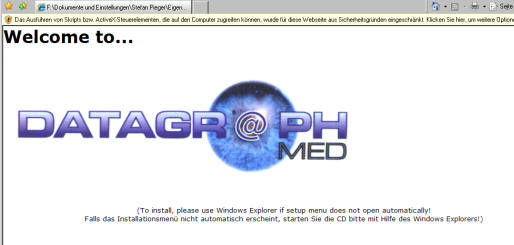
Depending on your browser security settings you may have to allow 'blocked content' by clicking on the warning message which appears on yellow background on top of the browser window.
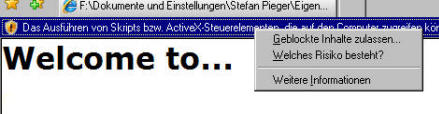
Click 'yes' on the following security warning.

Then the main startup screen of the installation CD should appear. Again you may have to click on the yellow warning message on top of the screen.
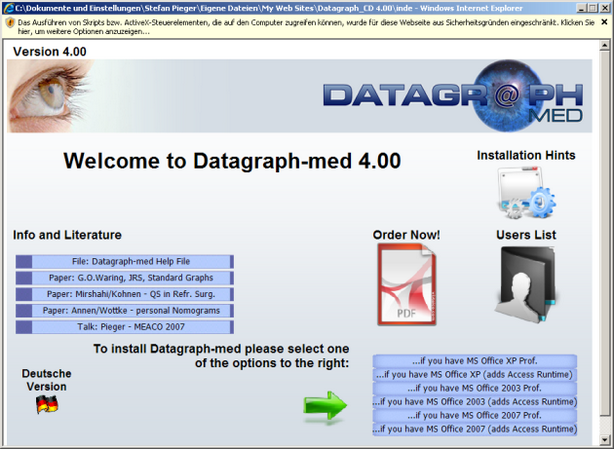
Click on any of the icons to either display literature, the users list or to print the fax order form. To install Datagraph-med you have to select a version which matches your local MS Office version.
Note: In case you don't have any of the mentioned MS Office versions installed, we recommend to select 'MS Office 2003 including Access Runtime'. This will install Datagraph and the Access 11.0 Runtime Version.
After clicking on one of the installation buttons you will be prompted whether to 'open' or to 'save' the installation files. Click on 'Open', and ignore the usual warning messages.
Note: These screenshots may be different in language and text depending on your local versions of MS Windows and MS Office. This example is for Windows XP and Datagraph-med 4.00 for Office 2003.
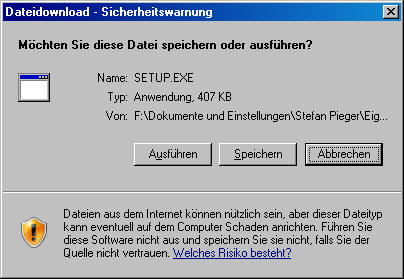
Click 'run' on the second security warning.

There may be an indication that similar versions of Datagraph-med exist on your HD. In this case you can not continue the installation without de-installing the previous version. Use the Windows-->System-->Software menu and de-install previous Datagraph-med versions.

Note: Occasionally de-installation fails and Datagraph-med remains listed in the installed software list. We provide you with a Microsoft Tool on CD to solve this type of installation problems.(search for the 'msicuu2.exe' in the 'tools and updates' folder on your installation CD.
Click 'next' on the Datagraph-med installation welcome screen.
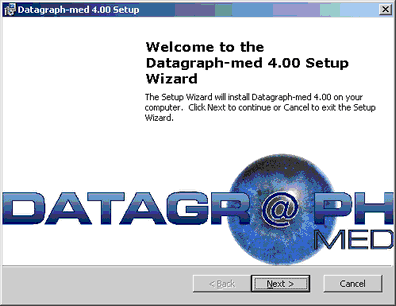
Read the license agreement and click on next after accepting the conditions.
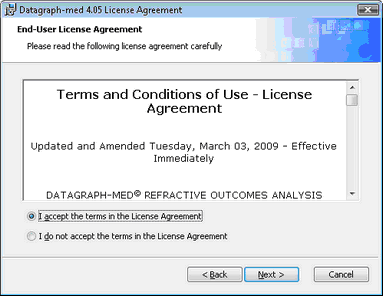
Now enter the user name and name of the organization or clinic.

Select the Typical installation option unless you need to change the default installation folder. In this case 'custom' must be used.
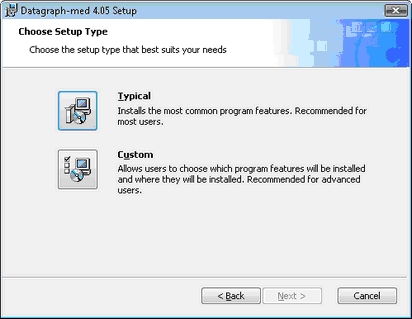
If you clicked on 'Custom' you may select the installation folder according your preferences. Please note that you must have full read/write permissions to that folder. (in Windows Vista the formerly used Program folder is read only!)
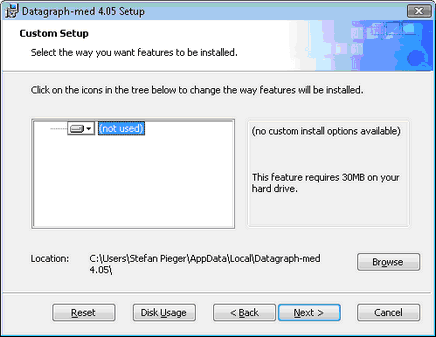
Then click 'Next' and 'Install' on the 'Ready to install' window.
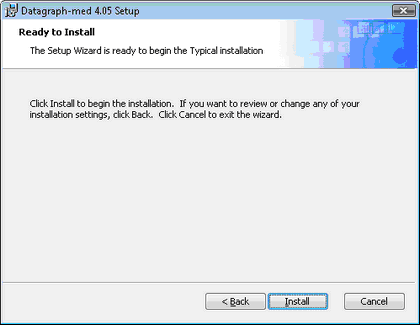
Wait until the installation is completed.
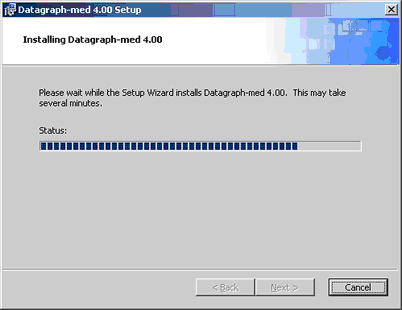
Now you must see the Completing message. Click on 'Finish'.
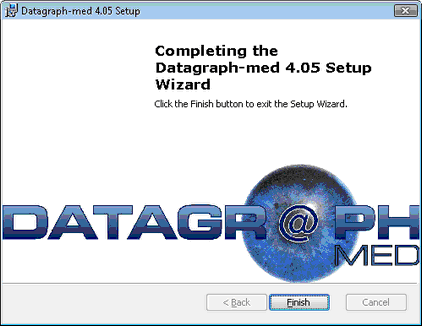
To start Datagraph-med click on 'Start-->Programs-->Datagraph-med 4.05 or click on the desktop icon of Datagraph-med.

If the final installation screen did not appear your installation may not be correct. Please repeat or try other installation options from the CD. If the problem can not be solved contact info@datagraph-med.com for assistance.